Codewarp User's Guide
March 2005
Copyright © 1998-2005, Codewarp Inc. All rights reserved.
Contents
Preface
Codewarp Applications offer searching, viewing and updating data functionality that is as easy as surfing the web. This guide assumes you have working knowledge of surfing the web and the customary practices of your business area. This guide's intent is to help you put into action and use Codewarp Applications.
Navigation
To accomplish a business task in Codewarp Applications, you need to know how to navigate around Codewarp Applications. There are several types of navigation you can perform. You can navigate :
- Within a page using Actions
- Between pages using the Navigation menu
- Between pages using the direct Hyperlinks
Within a page using Actions
When you first load an object page with an underlying database table you are presented with a search mode. Within the search mode you can find an existing record using the [Search] action. The [Search] action returns a list of records matching the parameters you entered. If you do not enter any parameters the [Search] action returns all records. The [Search] action will only return records that you are authorized to read based upon security and status. If only one record matches then you will be redirected to the edit mode page for that record.
Between pages using the Navigation menu
To open another page in your application use the navigation menu. The navigation menu is always available during a session.
If the navigation menu is hidden while in print or view mode, click web mode in the footer of the page or click back in your browser.
Between pages using the direct Hyperlinks
There may be direct hyperlinks available on a current page. Clicking on the hyperlink may perform several actions or simply open another page depending on the business task described.
Actions
To enter or update data in a form, you can use the following field and record editing actions :
- [ Go ]
- Opens the record matching the primary key.
- [ Search ]
- Retrieves records that meet the entered parameters. This is the default action when the enter key is pressed.
- [ New ]
- Adds a new record in the active form.
- [ Save ]
- Saves the current record.
- [ Save/Review ]
- Saves the current record and redirects to an associated rendering page.
- [ Copy ]
- Copies the current record into a new record.
- [ View ]
- Displays the current record for printing.
- [ Delete ]
- Deletes the current record.
- [ Clear ]
- Cancels changes made to data and returns to the search page. This is the reset action when the esc key is pressed.
- [ |< ]
- Moves to the first record in the current list.
- [ < ]
- Moves to the previous record.
- [ > ]
- Moves to the next record.
- [ >| ]
- Moves to the last record in the current list.
- [ Upload ]
- Transfers currently selected file to the server and overwrites if it already exists.
Maintaining Data
Editing Content
Codewarp offers formatting rules that make content look great as either plain text or html.
| What you type | What it looks like |
{{preformatted}} | preformatted |
/*comment*/ | |
**bold** | bold |
//italic// | italic |
__underline__ | underline |
---strikethrough--- | |
!!big!! | big |
%%small%% | small |
super^^scipt^^ | superscipt |
subvvsciptvv | subscipt |
(C) | © |
(R) | ® |
---- | |
http://www.triggernet.com/ | http://www.triggernet.com/ |
[http://www.triggernet.com/] | www.triggernet.com/ |
[http://www.triggernet.com TriggerNet] | TriggerNet |
mailto:mail@triggernet.com | mailto:mail@triggernet.com |
[mailto:mail@triggernet.com] | mail@triggernet.com |
[mailto:mail@triggernet.com mail] | |
== New section == === Subsection === ==== Sub-subsection ==== |
New sectionSubsectionSub-subsection |
* Unordered lists are easy to do * Start lines with two spaces and * * A empty line in a list marks the end of a list item |
marks the end of a list item |
# Ordered lists are easy to do # Start lines with two spaces and # # A empty line in a list marks the end of a list item |
marks the end of a list item |
; Term One : Definition for One ; Term Two : Definition for Two ; Term Three : Definition for Three |
|
[modified_by_user] | brichter@codewarp.com |
[modified_date] | 6/28/2007 04:58 AM UTC 0 |
Step-thru Demonstration
Codewarp application pages are available through the navigation menu. We will use the Template page in this example.
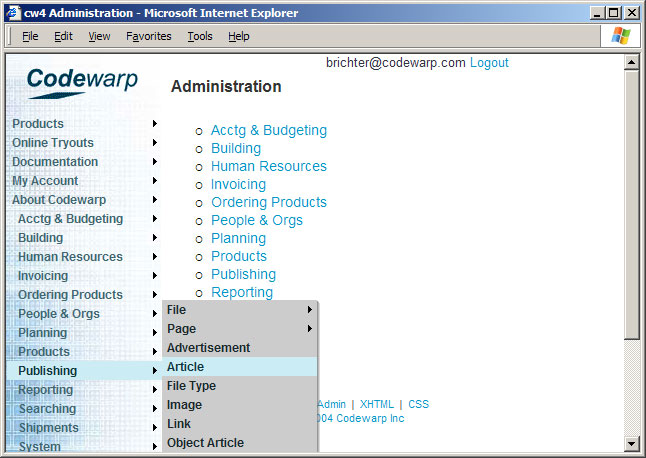
Select a resource page through the navigation menu
The system will prompt you to login since this Template page is secure. Enter your Email Address, Password and click [Login]. If you're a first-time user of the application click Register, or if you forgot your password click Retrieve Password.
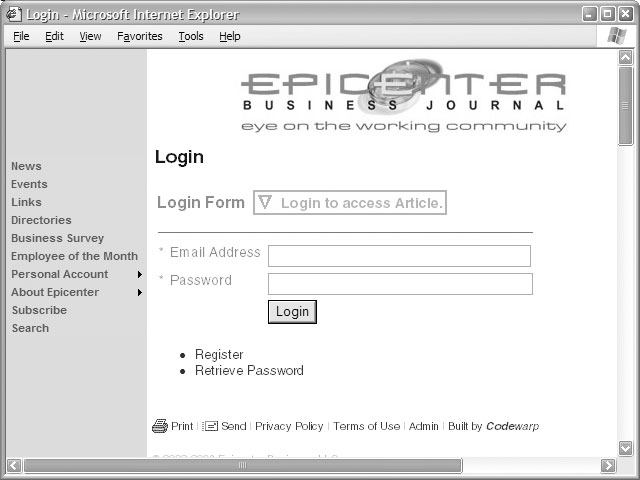
Login with your Email Address and Password
Create a Template by clicking [New] from the Template search page.
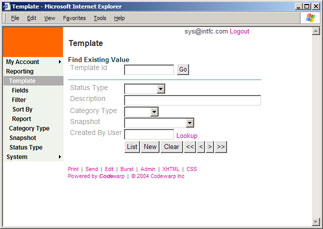
Select an object page through the navigation menu
